CRUD with scaffolding
Goals At the core, most database driven web sites are the same. They need to store records and provide a way to do the following:
- Create new records in the database
- Read or show the records in the database
- Update existing records
- Destroy or delete records
Because these 4 actions (CRUD) are so common, Phoenix includes the scaffold command to make creating them easier.
Steps
Step 1
- Type this in the terminal:
mix phoenix.server
Step 2
Point your browser to http://localhost:4000/topics
Screenshot of topic list page:
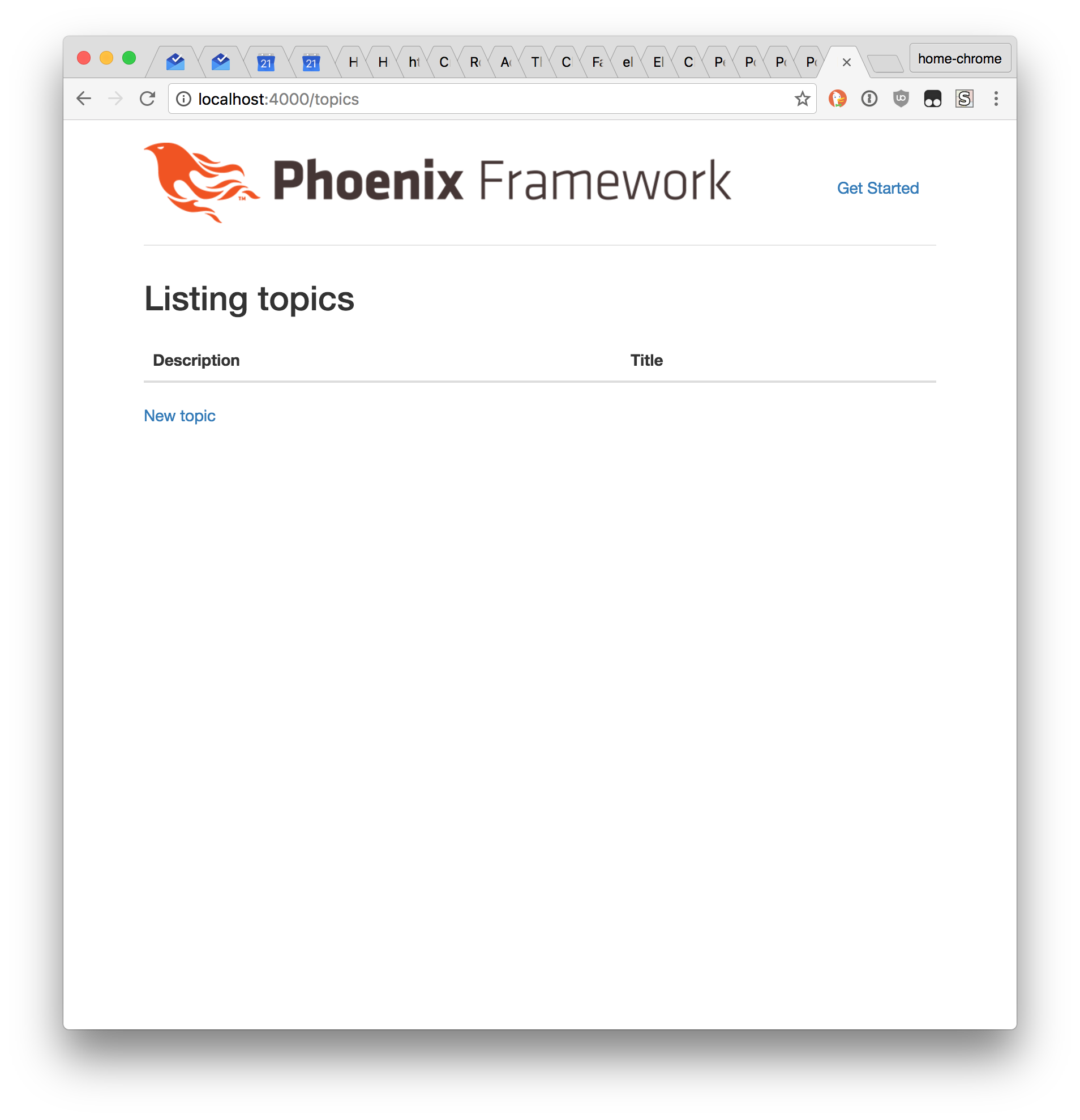
Step 3
- Click “New Topic”
- Fill in the form and click “Submit”
You should see the list page, with your new topic listed and with a message that your topic was successfully created:
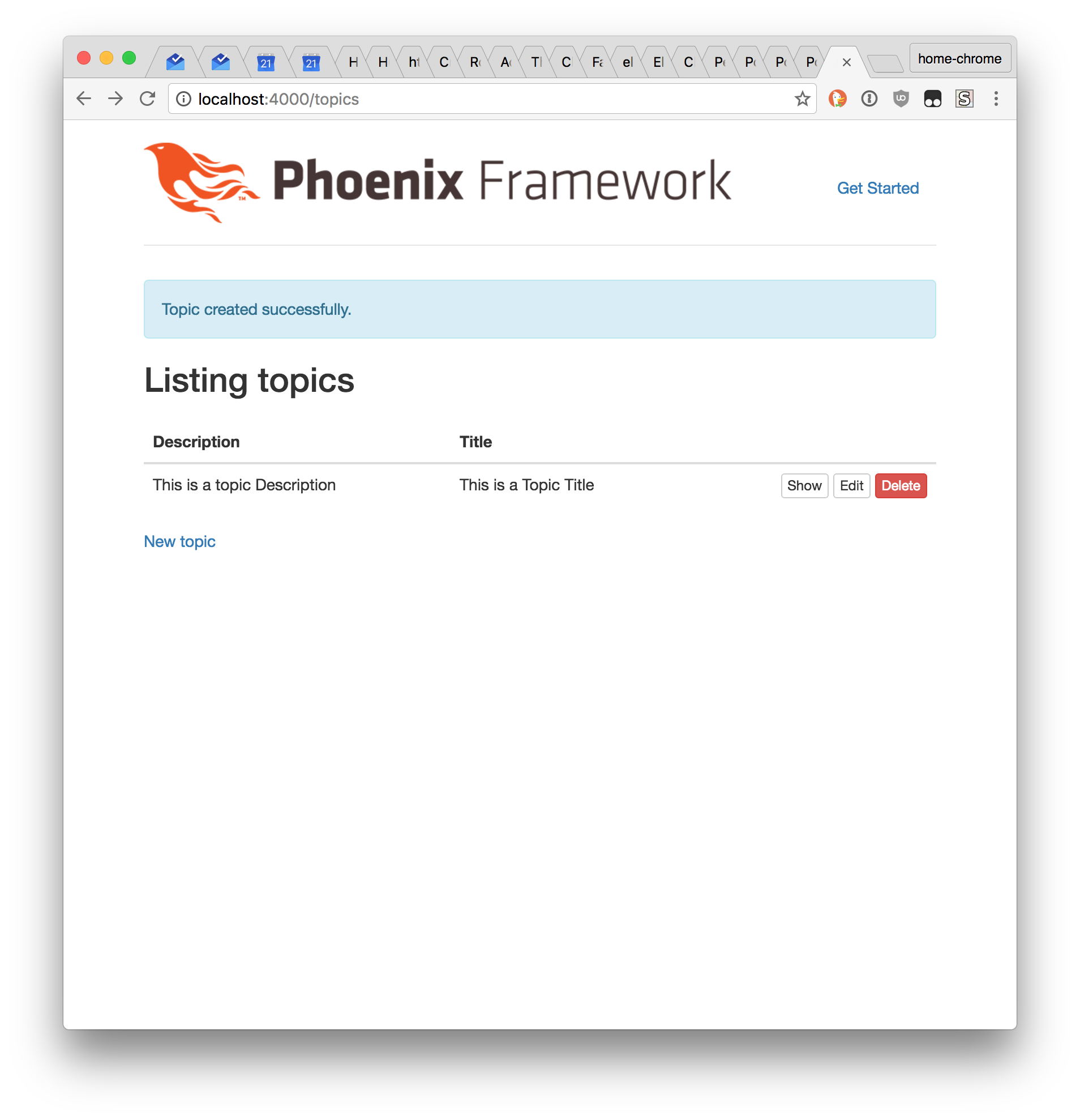
Try the “Show”, “Edit”, and “Destroy” links to see what they do You’ve created a basic database driven web site, congrats!
Explanation
How did all those pages get created and hooked together? The Phoenix scaffold did it for you.
Let’s take a closer look at some of the files Phoenix created:
web/models/topic.ex
This file contains code for our topic model. If you look at it, it contains information about the columns we specified in our phoenix.gen.html command in the last step, and not much else. Creating, reading, updating, and deleting records are built into Phoenix.
web/templates/topic
This folder contains all the views for our topics model. This is where the code for the forms you used above is stored. Phoenix created all of these pages as part of the scaffold. If you’ve written HTML before, many lines in the views should look familiar. Phoenix views are HTML with some extra code added to display data from the database.
web/templates/topic/index.html.eex
This is the code for the page that lists all the topics. Index is the name given to the “default” page for a web site or a section of a web site. When you navigate to http://localhost:4000/topics the topics index page is what is sent to your computer.
web/templates/topic/show.html.eex
This is the page you get when you click the “Show” link on the “Listing topics” page.
web/templates/topic/new.html.eex
This is the page you get when you click “New Topic”.
web/templates/topic/edit.html.eex
This is the page you get when you click “Edit”.
web/templates/topic/form.html.eex
You may have noticed that the page for new topics and the page to edit topics looked similar. That’s because they both use the code from this file to show a form. This file is called a partial since it only contains code for part of a page. Partials always have filenames starting with an underscore character. Challenge question: Can you find the line of code in new.html.eex and edit.html.eex that makes the form partial appear?
web/controllers/topics_controller.ex
This is the controller file that Phoenix created as part of the scaffold If you look you’ll see a method (a line beginning with def) for each of the views listed above (except form.html.eex)
Next step:
Go on to Setting the Default Page.
Or:
Go back to Phoenix architecture.
