Generate a Database Model
Step 7 : Generate a database model
Phoenix gives us a phoenix.gen.schema task similar to Rails rails generate scaffold
Now that the database has been created with mix ecto.create, type this into the terminal:
mix phx.gen.html Elixirbridge Drink drinks name:string temperature:string
You should see output similar to this:
* creating web/controllers/drink_controller.ex
* creating web/templates/drink/edit.html.eex
* creating web/templates/drink/form.html.eex
* creating web/templates/drink/index.html.eex
* creating web/templates/drink/new.html.eex
* creating web/templates/drink/show.html.eex
* creating web/views/drink_view.ex
* creating test/controllers/drink_controller_test.exs
* creating web/models/drink.ex
* creating test/models/drink_test.exs
* creating priv/repo/migrations/20160828191433_create_drink.exs
Add the resource to your browser scope in web/router.ex:
resources "/drinks", DrinkController
Remember to update your repository by running migrations:
mix ecto.migrate
Now let’s follow the instructions at the end of that output.
We’ll add routes. Open up a file named lib/test_app_web/router.ex
Around line 19 (this will vary depending on your editor) delete the section that looks like
scope "/", TestAppWeb do
pipe_through :browser # Use the default browser stack
get "/", PageController, :index
resources "/pages", PageController
end
and paste in the following
scope "/", TestAppWeb do
pipe_through :browser # Use the default browser stack
get "/", DrinkController, :index
resources "/drinks", DrinkController
end
Now type this into the terminal
mix ecto.migrate
You will see something similar to the following on your screen
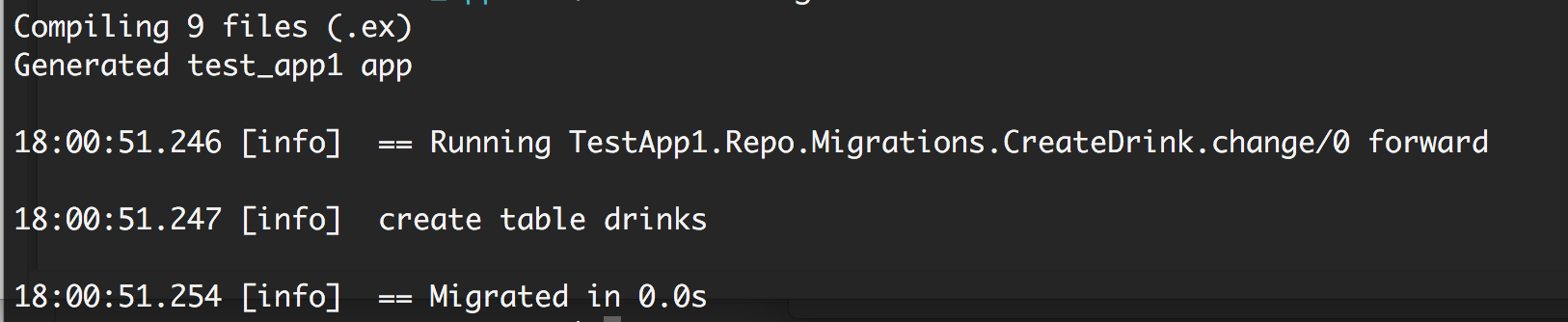
Now lets start our server up again
Type the following into the terminal
mix phx.server
Then go to your browsers and type in localhost:4000
You should see a page that looks something like this
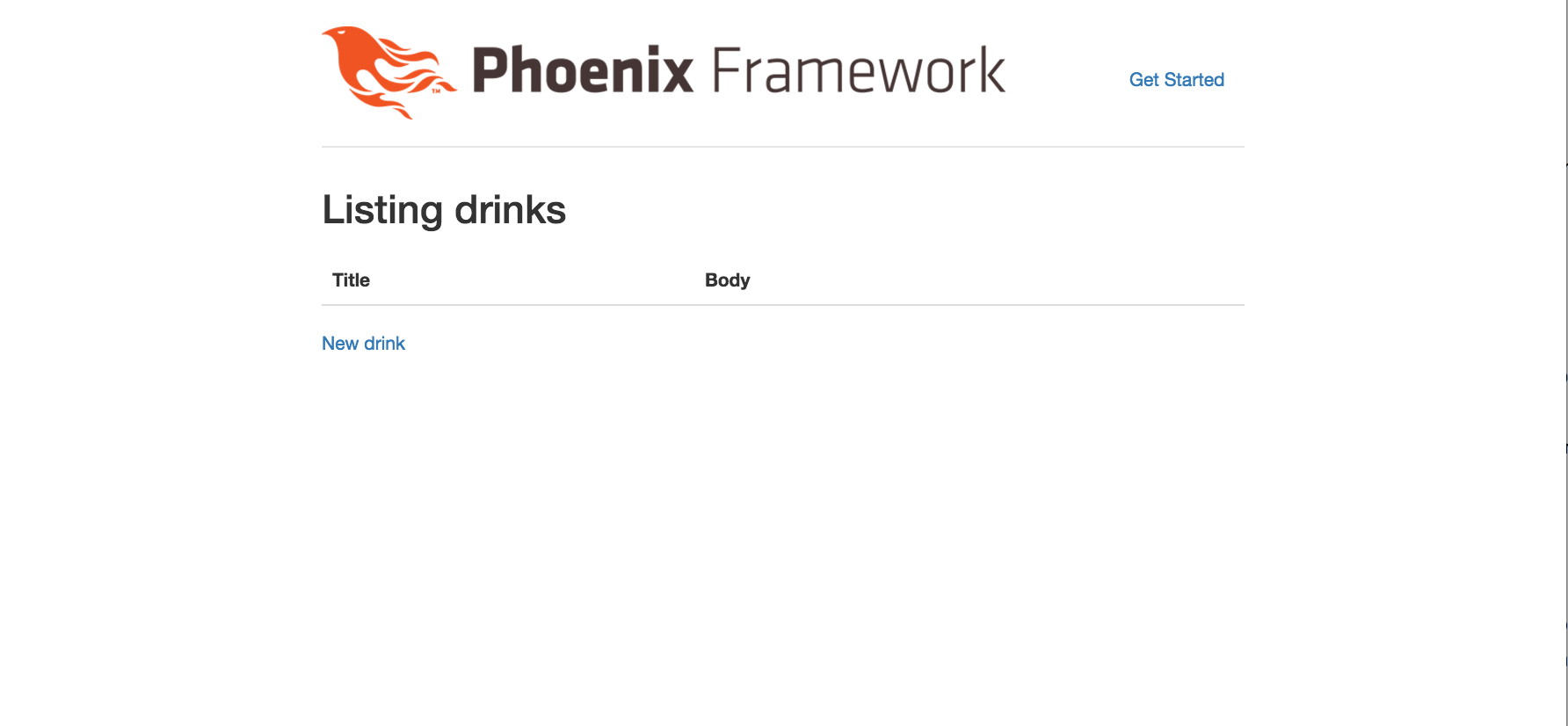
Wait till your server has loaded like before.
Then in the browser url bar type in:
http://localhost:4000/drinks
1) Click on new drink
2) Enter Cappuccino for the name
3) Enter 135 for the temperature.
4) Click on “Create Drink”.
You should see the following text at the top of the page
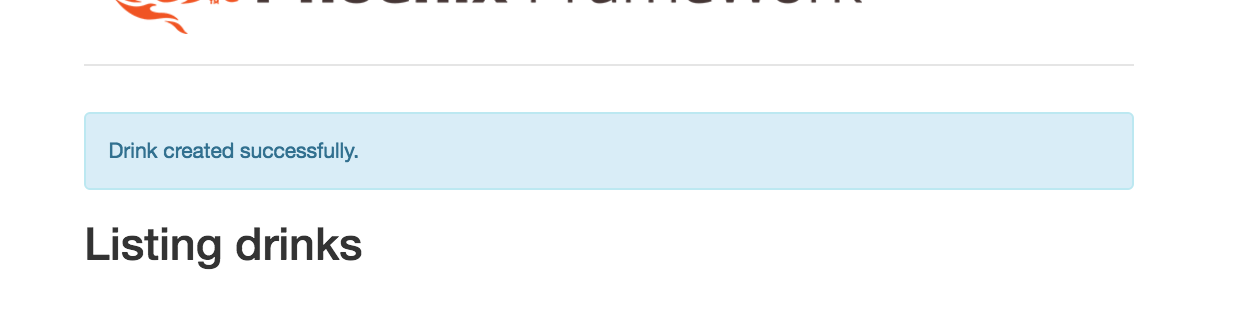
Next step:
Go on to Deploy a Phoenix App.
Or:
Go back to Create a Phoenix App.
